服务器 :windows server2008 R2
反向代理 :nginx 1.15.1 for window 64位
数据库:mongodb 4 64位
使用框架express
首先下载nodejs 在官网或者中文网下载都可以 https://nodejs.org/zh-cn/
然后将写好的项目打包成zip 上传 一定要带上 package.json
这样做可以使用npm install 直接将所有的资源全部加载 。以防出现module 找不到;
注意一点:下载mongodb时 在最后下载时 一定要去掉 可视化管理工具下载
不然你会等很久 如果网不好可能就卡死了。 这时候 需要你关闭下载的进程
如果找不到只能重新启动服务器。
如果没有看懂。直接百度mongodb下载卡死 就好了。
npm是node自带的包管理器。
将node部署到服务器上运行时 。我们需要在

因为我们配置nginx时 ,是需要修改localhost的 所有我们需要写上'127.0.0.1';
在操作数据时,我们也应该修改成

否则会导致数据库链接失败。
接下来我们配置nginx服务
首先下载nginx http://nginx.org/en/download.html 下载最新版本 注意是window版
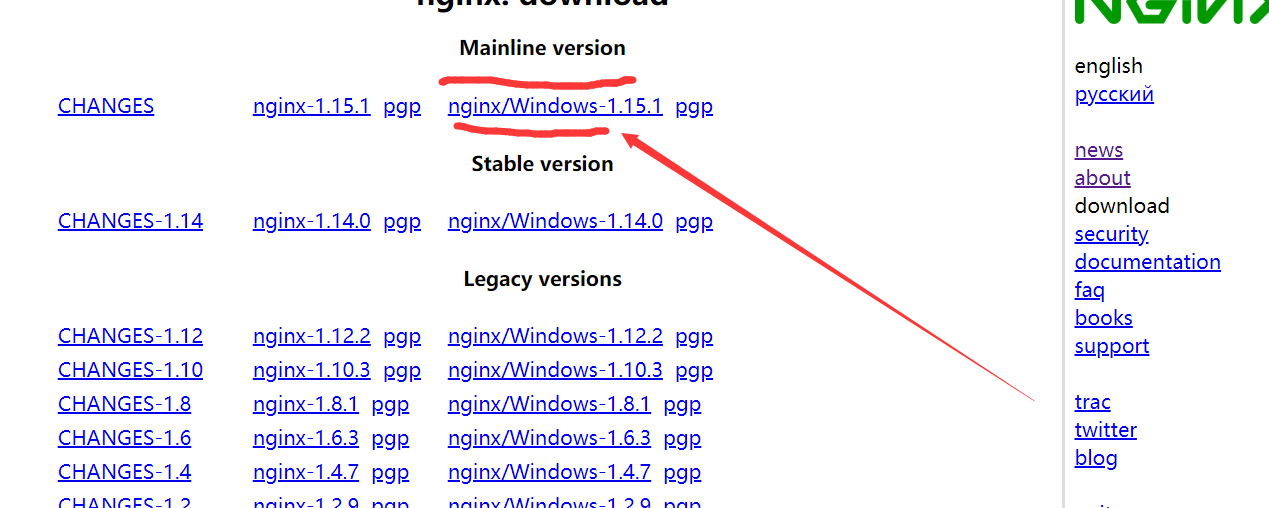
然后安装nginx。将zip包进行解压 切记不要用鼠标直接去运行nginx.exe。
我在这里需要打开cmd进入改目录下 然后 输入 start nginx或者 start nginx.exe 去运行。
只运行一次就好。如果多次运行会开启多个服务,这是一个大坑。
多开了就任务管理器关掉就好了。
不出意外的话。应该是这样的画面
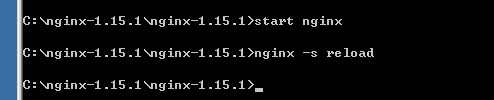
他和node不一样 运行没有报错就说明已经开启了 但是还是会切回命令行模式。这是正常的。
你如果为了确认是否开启nginx 你可以打开任务管理器在进程里查看
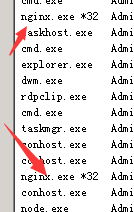
有2个nginx就是正常启动了 ,这时候你可以访问localhost:8080
出现了welcome to nginx 说明启动运行成功。
反向代理配置:nginx.conf文件 这里配置的是 http服务 https 只需要改成 443 端口 就可了
#user nobody; worker_processes 1;#error_log logs/error.log; #error_log logs/error.log notice; #error_log logs/error.log info; #pid logs/nginx.pid; events { worker_connections 1024; }http { include mime.types; default_type application/octet-stream; #log_format main '$remote_addr - $remote_user [$time_local] "$request" ' # '$status $body_bytes_sent "$http_referer" ' # '"$http_user_agent" "$http_x_forwarded_for"';#access_log logs/access.log main; sendfile on; #tcp_nopush on;#keepalive_timeout 0; keepalive_timeout 65;#gzip on;upstream nodejs {server 127.0.0.1:3000; #你配置的端口keepalive 64;}server {listen 80;server_name www.xiaobaiblog.cn; #你需要解析的域名 location / {proxy_set_header X-Real-IP $remote_addr;proxy_set_header X-Forwarded-For $proxy_add_x_forwarded_for;proxy_set_header Host $http_host;proxy_set_header X-Nginx-Proxy true;proxy_set_header Connection "";proxy_pass http://nodejs; }#error_page 404 /404.html; # redirect server error pages to the static page /50x.html #error_page 500 502 503 504 /50x.html;location = /50x.html { root html;}# proxy the PHP scripts to Apache listening on 127.0.0.1:80##location ~ .php$ {# proxy_pass http://127.0.0.1; #}# pass the PHP scripts to FastCGI server listening on 127.0.0.1:9000##location ~ .php$ {# root html;# fastcgi_pass 127.0.0.1:9000;# fastcgi_index index.php;# fastcgi_param SCRIPT_FILENAME /scripts$fastcgi_script_name; # include fastcgi_params;#}# deny access to .htaccess files, if Apache's document root# concurs with nginx's one##location ~ /.ht { # deny all;#} }# another virtual host using mix of IP-, name-, and port-based configuration # #server { # listen 8000; # listen somename:8080; # server_name somename alias another.alias;# location / { # root html; # index index.html index.htm; # } #}# HTTPS server # #server { # listen 443 ssl; # server_name localhost; #你的域名 # ssl_certificate cert.pem; # ssl_certificate_key cert.key;# ssl_session_cache shared:SSL:1m; # ssl_session_timeout 5m;# ssl_ciphers HIGH:!aNULL:!MD5; # ssl_prefer_server_ciphers on;# location / { # root html; # index index.html index.htm; # } #} }
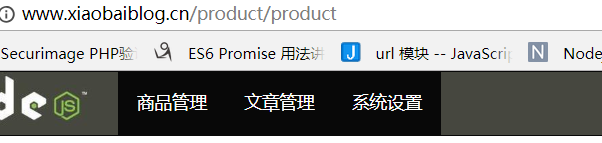
在云解析 将域名设置指向你的公网ip就可以了
此时你的网站应该是可以访问了 。